Some of the links are affiliate links and I earn commission from them. Moreover, as an Amazon Associate, I earn from qualifying purchases.
In this blog, we will see how to install free WordPress themes. We will install a WordPress theme from the themes directory. We will also see how to upload WP themes from our computer, and then install it.
We will also discuss some of the websites which have a collection of best responsive design theme for WordPress site. You can check this post to see how to install WordPress from Chemicloud cPanel.
What Is WordPress Themes
WordPress themes are the pre-designed template for WordPress sites. A WP theme gives an appealing look to your WordPress sites. You can add, edit, and change your WordPress themes any time from the Admin area of WordPress dashboard.
WordPress themes are pre, responsively designed templates, which means it automatically fits in all kinds of devices. There are two categories of themes available for WordPress site free and premium. Free WP themes have limited features, but more than enough for blogs and small websites.
You can also opt for custom web design, but for a beginner WordPress themes are better.
WordPress themes are pre, responsively designed templates, which means it automatically fits in all kinds of devices. There are two categories of themes available for WordPress site free and premium. Free WP themes have limited features, but more than enough for blogs and small websites.
The Premium version has many features with full control. You get premium support from theme developers in case of any issues. Above all, you get an update on the new release of the themes.
How To Get Free WordPress Themes
Free WordPress themes are suitable for small websites. Mostly they are used for blogging and magazines. They have limited theme features with no support from theme developers.
You can get free WordPress themes from the theme directory. WordPress has some default themes for its users like Twenty Nineteen, Twenty Seventeen, and Twenty Sixteen.
If default themes are not good enough for your WordPress site, you can search themes directory for other themes. In the WordPress theme directory, you get the free version of premium themes. In the following section, we will see how to install a free WordPress theme.
Below are some of the websites which have a lot of free WordPress themes available. You can select any WordPress theme of your choice that has a responsive design.
How To Get Premium WordPress Themes
Premium WordPress themes are the ones for which you need to pay money to use it. It has many theme features with full control and support from theme developers.
You can get premium WordPress themes from the theme directory. You can continue to use its free version and later get a license to use full theme features.
You can also download the premium WordPress themes from their official websites as well. Below are some sites, which have a collection of Premium WordPress themes.
How To Install WordPress Themes
There are two ways to install WordPress themes. First, search a WordPress theme in the theme directory, then install and activate it. The second way is to visit the theme’s official website. Download it, and then upload it to WordPress, and then install it.
In the next section, we will see step by step process in both ways to install a theme for WordPress site.
Install WordPress Themes From Themes Directory
Step 1. Search Free WordPress Themes
Login into WordPress Dashboard and Click on Appearance. Click on themes and then click on Add New button.
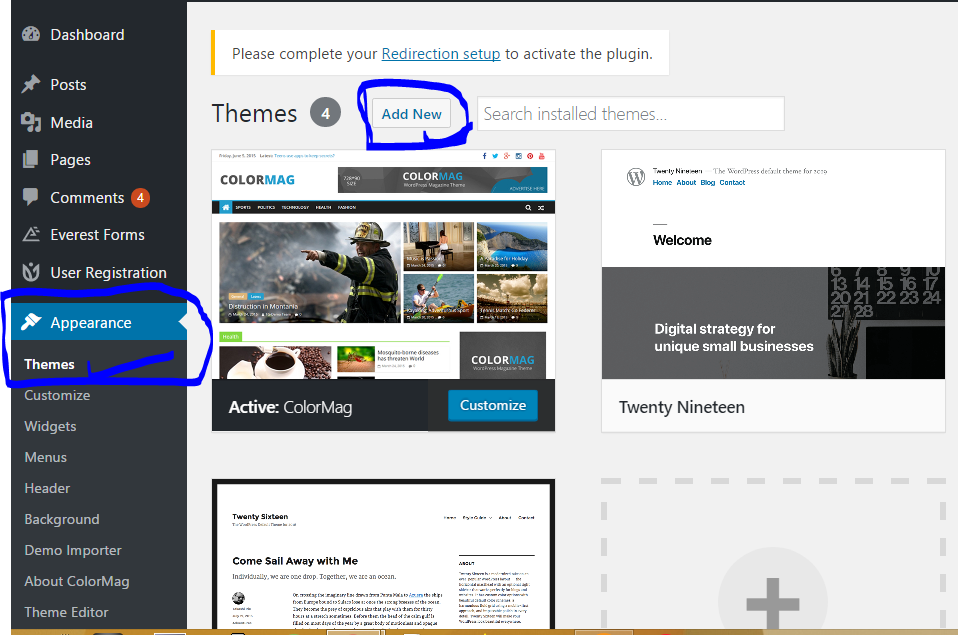
Next page, you can get a lot of free WordPress themes. Here you can choose featured, popular, and latest WP themes. You can also search for themes from the search bar. If you want to know more about a particular WP theme, you can click on Details and Preview.
You can also check out a live preview of your theme by clicking on Preview.
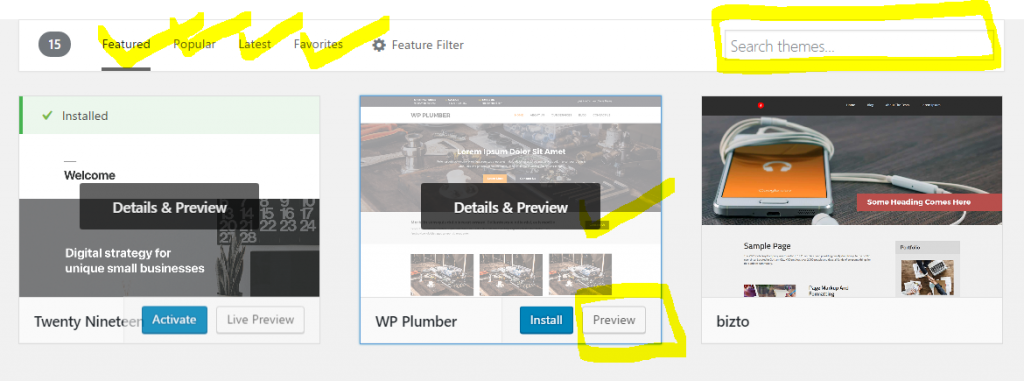
Step 2. Install WordPress Themes
Now once you decide which theme is suitable for your WordPress site. Its time to install it. Click on the Install button. After installation, you will see an Activate button.
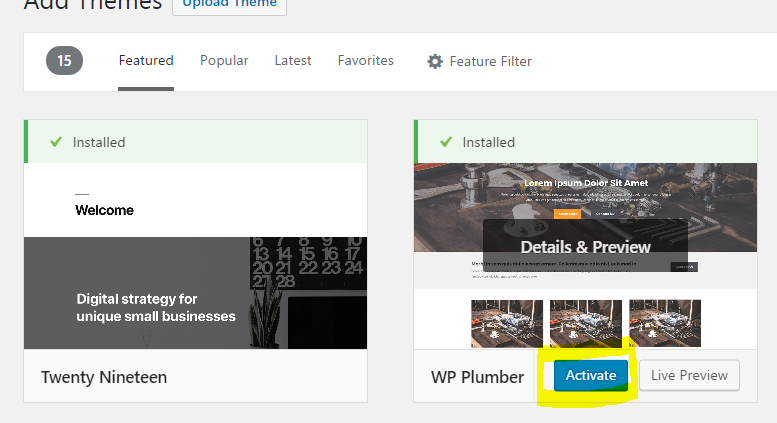
Step 4. Activate WordPress Themes
The final step is to activate the WordPress theme. You can install themes in your WordPress site but can activate only one. Now click on the Activate button. Once activation completes, you will see the message “New Theme Activated.”
A new theme now replaces your previous active theme. You can visit the new site by clicking on the Visit Site link. You can click on the Customize button to set up your WordPress site.
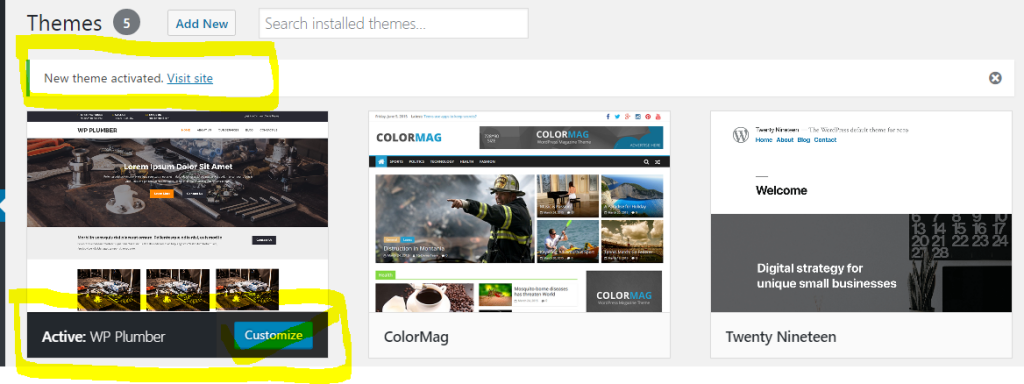
Upload WordPress Themes And Install
In this section, we will upload a WordPress theme from the computer, install it, and then activate it. Below are some of the website which has a collection of free WordPress themes. You can visit them, select a WP theme that suits your WordPress site, and download it to your computer.
Step 1. Upload WordPress Themes
Once you download the theme to your computer. Go to WordPress dashboard and click on Appearance, then click on Themes. Then click on Add New button to proceed further.
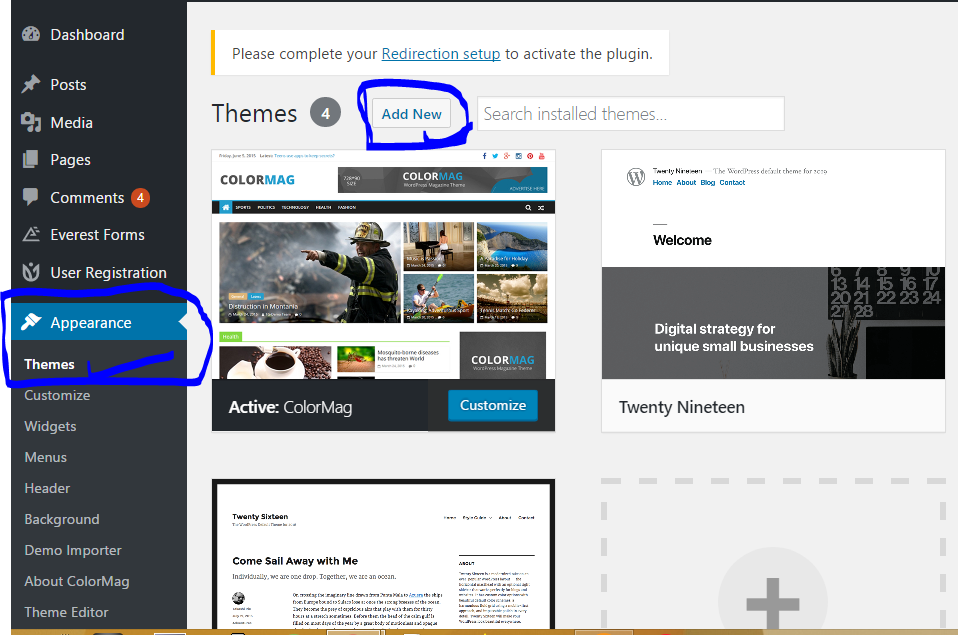
Once you click on Add New button. On the next page, you see a button at the top Upload Theme button. Just click on the upload button to proceed further.
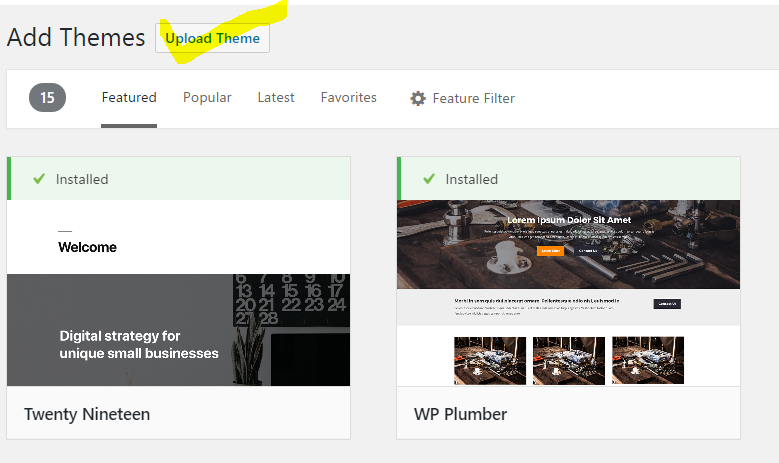
On the next page, click on Choose File you need to browse the theme file on your computer. Make sure you are uploading a zip file only. Do not upload the extracted theme files. Then you can click on the Install Now button.
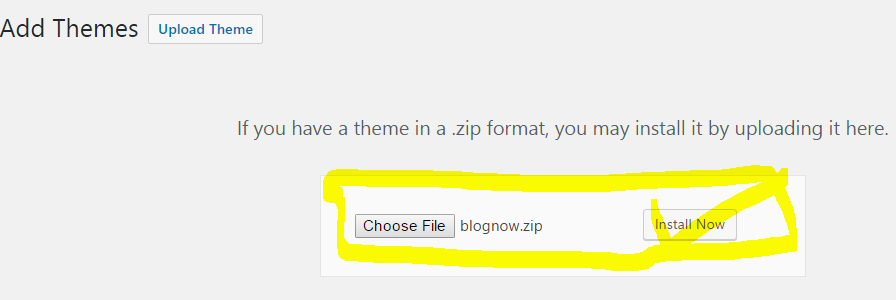
Step 2. Install Theme And Activate
Now once you click on the Install Now button, the theme file will be extracted. After the extraction finish, you will see the message “The Theme Installed Successfully.”
Now you will also see a link called Activate Theme. You need to click on it to activate the new theme. You can also click on Live Preview to see a live version of your WordPress site.
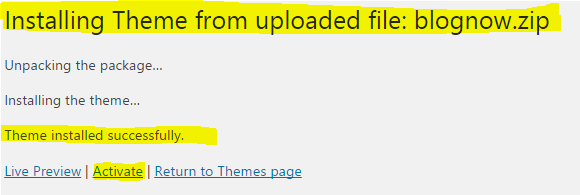
Once you activate the theme, you will again see that a new WP theme replaces your previous active WP theme. You can click on the Visit Site to see your WordPress site.
You can also click on the Customize button to set up your WordPress site. There are a lot of options available to customize your WordPress site according to your needs.
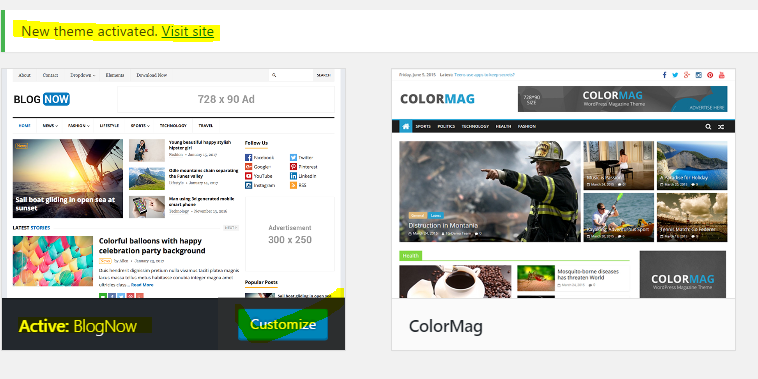
Video Tutorial To Install WordPress Theme
Video tutorials are more helpful in understanding and learn new things. Finally, let’s watch below video tutorial which explains the detailed process to install a theme in a WordPress site.
Conclusion
Selecting a theme for your WordPress site is very important. Once you choose it, you need to install it properly. In this blog, we discussed some website which has a collection of free, and premium themes for WordPress site.
We also discussed two ways to install a theme in a WordPress site. The first way was to install it directly from the theme directory. Second, we downloaded the theme file from the official website. We uploaded the theme file from our computer and then installed and activated it.
At last, you can also explore some of our related posts below.